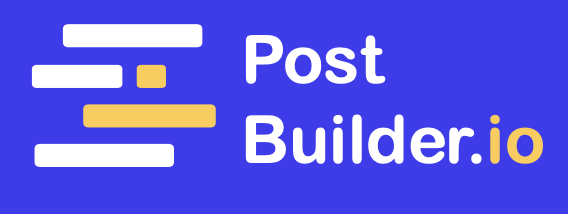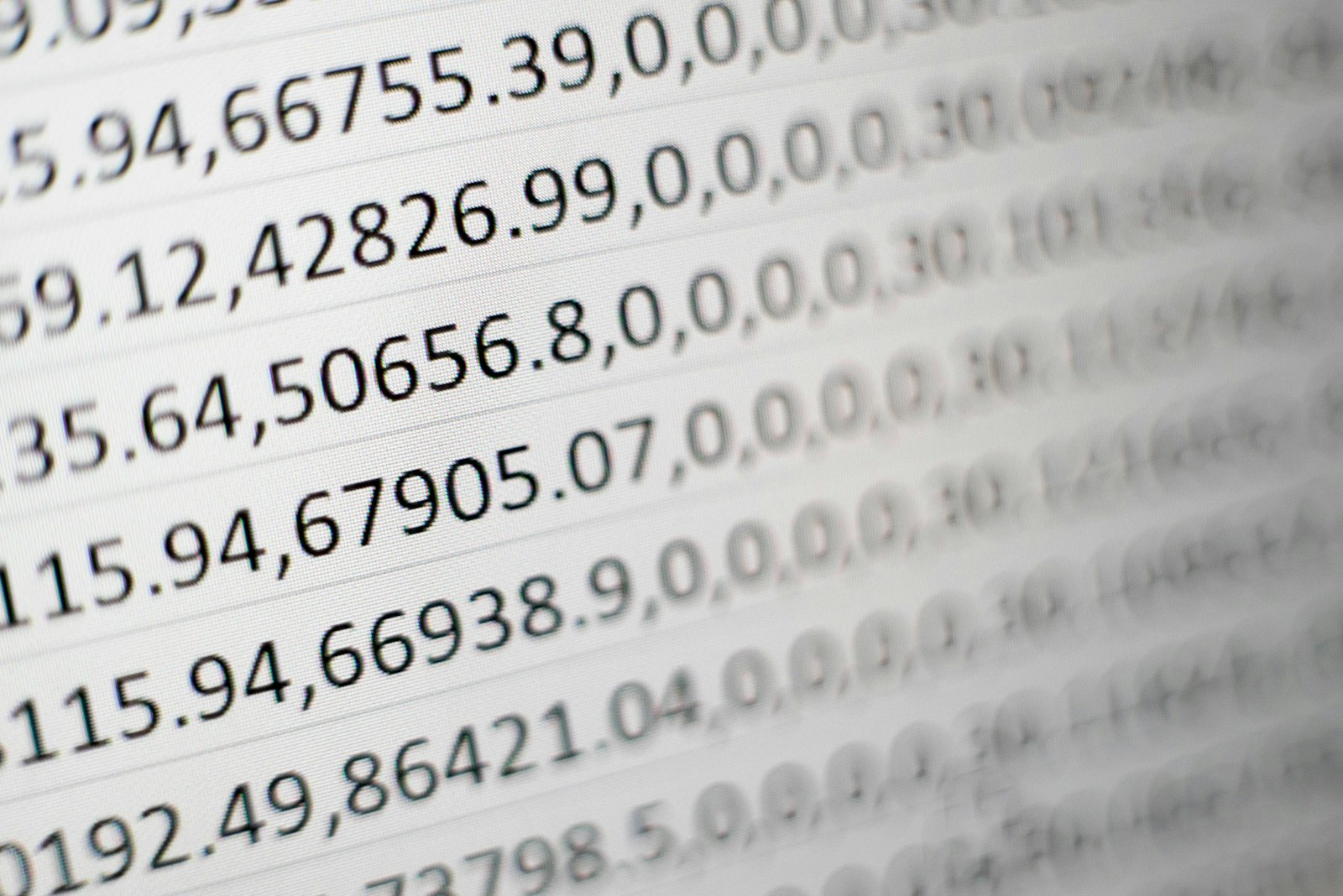
In today’s digital age, managing content efficiently is crucial for website owners and bloggers. WordPress, being one of the most popular content management systems, offers a multitude of features to make this process smooth and hassle-free. One such feature is the ability to import posts from CSV (Comma Separated Values) files. In this article, we will walk you through the steps involved in importing posts from a CSV file into your WordPress website.
Understanding the Basics of CSV Files
Before we delve into the intricacies of importing posts from CSV files, let’s take a moment to understand what exactly a CSV file is. CSV stands for Comma Separated Values, and it is a common file format used for storing tabular data in plain text. Each line of the file represents a data record, with each field separated by a comma or other delimiter.
What is a CSV File?
A CSV file contains data in a format that is easy to read and manipulate. It allows you to store large amounts of data in a structured manner and is widely supported by various software applications.
Imagine you have a spreadsheet with information about your company’s products. Each row represents a different product, and each column represents a different attribute of that product, such as name, price, and quantity. By saving this spreadsheet as a CSV file, you can easily share it with others or import it into different software applications.
Why Use CSV Files for Importing Posts?
CSV files are particularly useful when it comes to importing a large number of posts into WordPress. They provide a simple and convenient way to organize and transfer data between different systems. By using CSV files, you can save time and effort in manually creating each post individually.
Let’s say you have a blog with hundreds of posts that you want to migrate to a new platform. Instead of copying and pasting each post one by one, you can export your existing posts as a CSV file. This file will contain all the necessary information, such as post titles, content, categories, and tags. Then, using a CSV import tool, you can easily import this file into your new platform, automatically creating all the posts with their respective attributes.
Furthermore, CSV files offer flexibility in terms of data manipulation. You can easily edit the content of your posts in a spreadsheet software, make bulk changes, and then re-import the updated CSV file. This makes it convenient for managing and updating a large number of posts simultaneously.
Preparing Your CSV File for Import
Before you can import posts from a CSV file, you need to ensure that your file is properly formatted and ready for import. Let’s go through the steps involved in preparing your CSV file:
Formatting Your CSV File Correctly
To avoid any issues during the import process, it is important to format your CSV file correctly. Make sure each row represents a separate post and that each column corresponds to a specific post attribute, such as title, content, author, etc. Double-check that the data in each field is properly enclosed within quotation marks, especially if it contains special characters or line breaks.
Ensuring Your Data is Ready for Import
Before importing your CSV file, take the time to review and validate the data. Check for any missing or incomplete information, such as empty fields or incorrect formatting. It is best to resolve these issues before importing the data to minimize any potential errors or inconsistencies.
Additionally, it is crucial to ensure that the data in your CSV file is accurate and up-to-date. This means verifying that the content, titles, and authors are all correct and reflect the most recent information. You don’t want to import outdated or incorrect data into your system, as it can lead to confusion and inaccuracies in your posts.
Furthermore, it is worth considering the organization and structure of your CSV file. You may want to arrange the columns in a logical order that aligns with your post attributes. This can make it easier to navigate and understand the data when importing it into your system. It is also helpful to include column headers that clearly indicate the content of each column, making it more intuitive for anyone who needs to work with the file.
The Role of WordPress in CSV Import
Now that your CSV file is ready, let’s explore WordPress’s role in the import process:
WordPress, being one of the most popular content management systems, offers a wide range of functionalities to make your life easier. One of these functionalities is the ability to import content, including posts, pages, and more. This built-in import feature saves you precious time and effort, especially when you have a large amount of data to migrate or update.
When it comes to CSV import, WordPress truly shines. It allows you to seamlessly import posts from CSV files, ensuring a smooth transition of your content from one platform to another. Whether you’re migrating from a different CMS or simply updating your existing content, WordPress’s CSV import feature has got you covered.
Understanding WordPress’s Import Capabilities
WordPress’s import capabilities go beyond just importing posts. It also allows you to import other types of content, such as pages, comments, and even custom post types. This flexibility gives you the freedom to import all your data in one go, saving you from the hassle of manual data entry.
Moreover, WordPress’s import feature provides you with the option to map the fields in your CSV file to the corresponding fields in WordPress. This means that you can easily match the data in your CSV file with the appropriate fields in WordPress, ensuring that your content is imported accurately and without any loss of information.
Necessary WordPress Settings for CSV Import
Prior to importing your CSV file, it is important to ensure that your WordPress installation is properly configured for the import process. This includes checking that you have the necessary permissions to perform the import and that any required plugins or extensions are installed and activated.
WordPress offers a user-friendly interface to manage your import settings. From the WordPress dashboard, you can easily navigate to the import settings page, where you can configure various options to suit your specific needs. These settings allow you to control the import process, such as handling duplicate content, setting default authors, and specifying the post status for imported content.
By taking the time to properly configure your WordPress settings for CSV import, you can ensure a seamless and efficient import process. This will not only save you time but also help maintain the integrity of your content during the transition.
Step-by-Step Guide to Importing Posts from CSV in WordPress
Now let’s dive into the step-by-step process of importing posts from your CSV file into WordPress:
Choosing the Right Import Plugin
Before starting the import process, you’ll need to choose a suitable import plugin. There are several plugins available that enhance WordPress’s native import capabilities, making the process smoother and more efficient. Research and select a plugin that best suits your requirements and install it on your WordPress website.
Uploading Your CSV File
Once you have selected and installed the appropriate import plugin, navigate to the import section in your WordPress dashboard. Locate the option to import posts from a CSV file and click on it. Then, choose the CSV file you prepared earlier and upload it to WordPress.
Mapping CSV Fields to WordPress Fields
After uploading your CSV file, you will need to map the fields in your CSV file to the corresponding fields in WordPress. This step ensures that the data from your CSV file is correctly matched to the relevant post attributes, such as title, content, author, etc. Take your time to review and confirm the mappings before proceeding with the import.
Finalizing the Import Process
Once you have completed the field mapping, you are ready to import your posts. Simply click the import button, and WordPress will begin the process of importing the posts from your CSV file. Depending on the size of the file and the number of posts, this process may take some time. Be patient and allow WordPress to complete the import successfully.
Troubleshooting Common Issues
Although importing posts from a CSV file is generally a straightforward process, you may encounter some issues along the way. Let’s explore a couple of common problems and their solutions:
Dealing with Import Errors
In case you encounter any errors during the import process, don’t panic. WordPress provides error messages and logs to help you identify and resolve any issues. Review the error messages carefully, and if necessary, consult the documentation or support resources for your chosen import plugin.
Solving Formatting Issues
If your imported posts don’t appear as expected or have formatting inconsistencies, it could be due to formatting settings within your CSV file. Make sure that your CSV file is properly formatted, with clear separation between fields and appropriate formatting for special characters or line breaks. Additionally, double-check the formatting settings within your WordPress theme or editor to ensure consistency across all imported posts.
With these steps and tips in mind, you now have the knowledge to import posts from a CSV file into your WordPress website. This feature is incredibly useful for website owners who need to migrate large amounts of content or update existing posts efficiently. By harnessing the power of CSV import, you can save valuable time and streamline your content management process in WordPress.